Rooms
The owning and offering organisation fields against each room enable the user to allocate rooms to individual organisation units, such as a school or faculty and so on. This is used in conjunction with user permissions to determine exactly what individual staff can create or see in the timetable.
Room types can be created and associated with each room to allow for room searches by room type to be performed in the timetable.
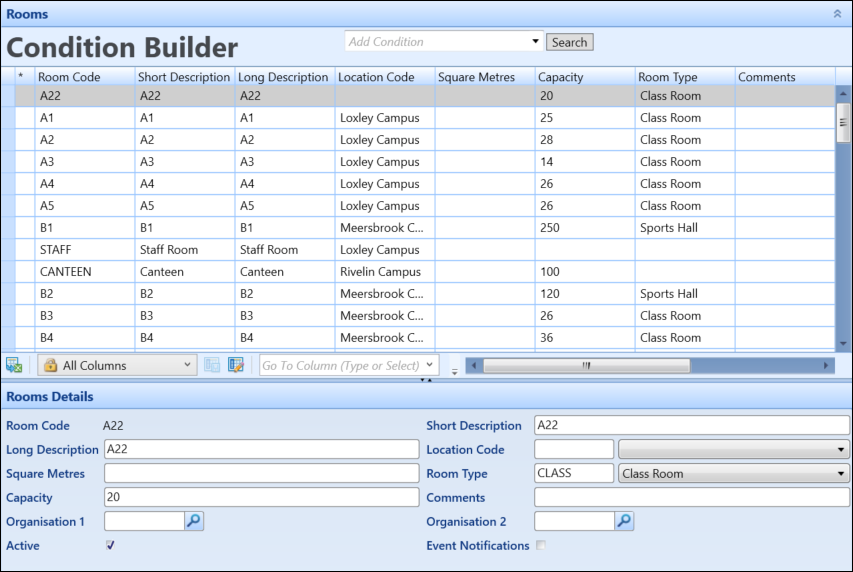
Room Layouts is a sub form of the Rooms reference data, where different layouts can be linked to each room, and the capacity for each layout logged. Room layouts data is accessed by clicking the Room Layouts button on the ribbon.

Room layouts are the standard layouts in which a room can potentially be used. This data is used to identify the capacity of a room. Capacity refers only to the number of participants a room can hold, not the staff teaching the event.
Before you can add a room layout to a room, you must set up the room layout types.
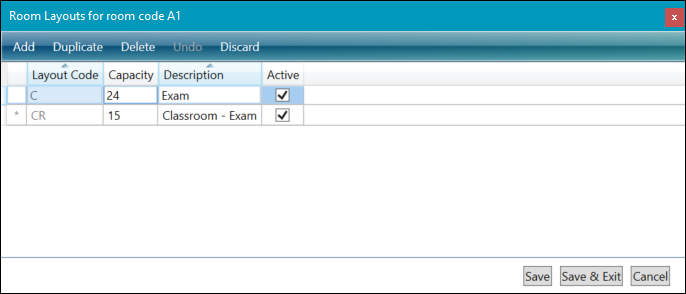
Users may create a number of room types for use within the Rooms reference data. Use the Rooms Types reference data to categorise rooms into types (for example: classroom, workshop, laboratory, IT room, and so on). This is a useful way of categorising rooms for searching purposes in the Timetables Room search screens.
Room Type can be found under All Reference Data in the Types pane.
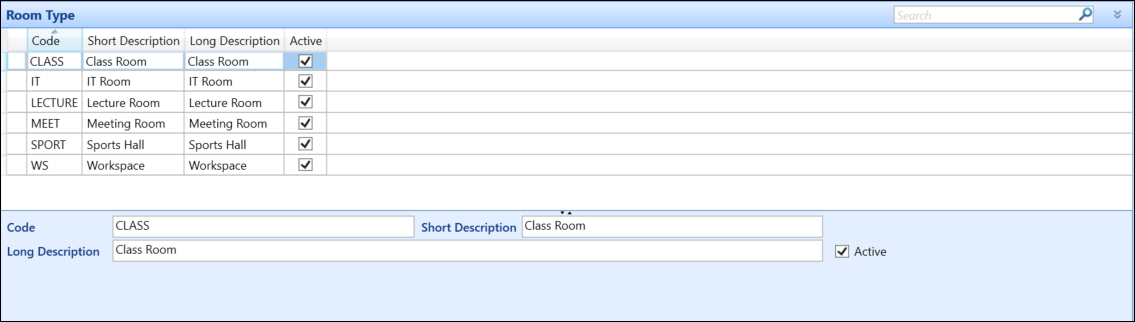
When you create a room record, you can then assign a room type to it. In EBS Timetables, this will assist you in refining your search to find a suitable room.
Room Facilities is a sub form of the Rooms reference data, where different facilities can be linked to each room. Room facilities data is accessed by clicking the Room Facilities button on the ribbon after selecting a record in the Rooms grid.

This displays the list of available facilities for the room, which are defined in the Facilities reference data.
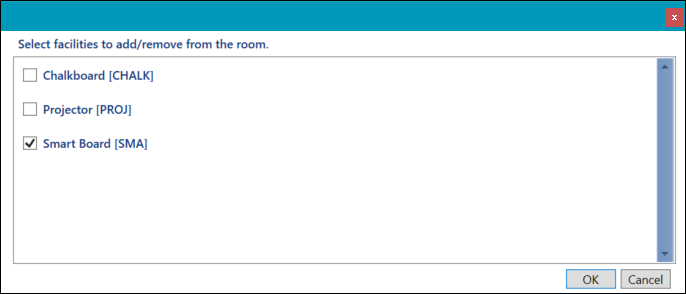
Select the check boxes of the facilities that are available for the room, then click OK.